Timeclock Security Check
Please Select your Timeclock:
Please Select your clock connection type:
Your timeclock is up to date!
There are no updates for you to perform at this time. Thank you for checking.
You must update your timeclock
Your timeclock requires a security and compliance upgrade. Please follow the instructions below to update your timeclock software and register it with the cloud.
Step 1
Make sure you are logged in to the computer with ADP® Time Collection Manager. If you are not, go to that computer and open this website (https://sbshrs.adpinfo.com/timeclock-upgrade) and navigate back to this page.
Note: Please open Time Collection Manager and click Collect & Send to gather all existing timeclock punches before starting this upgrade.
Step 2
Download the software update on to your computer:
Step 3
Follow the installation and registration guide.
Need Assistance?
ADP Clock Upgrade Specialists are available to assist during the hours below, click the button to start chatting:
9:00am - 7:00pm ET - Monday through Friday
Or give us a call at 855-535-1283 and request to be transferred to a Clock Upgrade Specialist.
Ask client if they are:
1. Ethernet with Time Collection Manager
2. Direct with Time Collection Manager
3. Cloud Based
If client is Direct or cloud based, thank client for checking their Timeclock and confirm there is nothing they need to do. Could put reminder about operating system requirements for direct clocks If client chooses Ethernet with Time Collection Manager:
You are required to update this timeclock to the cloud for security purposes.
Please follow the instructions below for upgrading or give ADP Time & Attendance a call for assistance:
1. Log on the the computer with ADP Time Collection Manager and navigate to this page
2. Download the software below
(Software Download)
3. Install and register the timeclock
(Link to Instructions)
Ask client if they are:
1. Ethernet with Time Collection Manager
2. Direct with Time Collection Manager
3. Cloud Based
If client is Direct or cloud based, thank client for checking their Timeclock and confirm there is nothing they need to do. Could put reminder about operating system requirements for direct clocks If client chooses Ethernet with Time Collection Manager:
You are required to update this timeclock to the cloud for security purposes.
Please follow the instructions below for upgrading or give ADP Time & Attendance a call for assistance:
1. Log on the the computer with ADP Time Collection Manager and navigate to this page
2. Download the software below
(Software Download)
3. Install and register the timeclock
(Link to Instructions)
Ask client if they are:
1. Ethernet with Time Collection Manager
2. Direct with Time Collection Manager
3. Cloud Based
If client is Direct or cloud based, thank client for checking their Timeclock and confirm there is nothing they need to do. Could put reminder about operating system requirements for direct clocks If client chooses Ethernet with Time Collection Manager:
You are required to update this timeclock to the cloud for security purposes.
Please follow the instructions below for upgrading or give ADP Time & Attendance a call for assistance:
1. Log on the the computer with ADP Time Collection Manager and navigate to this page
2. Download the software below
(Software Download)
3. Install and register the timeclock
(Link to Instructions)
Kronos 4500 Migration Information Here
CMI 2000 Timeclocks will no longer be supported by our service teams after 1/14/2020
You must update your timeclock
CMI 2000 Series Timeclocks are being upgraded to ADP® 300 Timeclocks. Please read below for more information about your new timeclock and give us a call to start the exchange process:
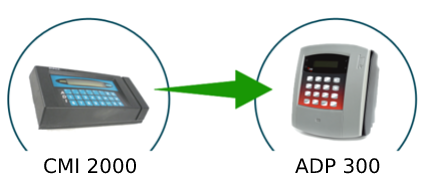
ADP 300 Timeclock
Cloud Connect - No software required, simply plug the ADP 300 in to power and give it an ethernet connection to your router. Once registered with ADP, your timeclock will automatically upload punches.
Direct - Connect the timeclock directly in to your computer. Software runs on the computer to upload punches to ADP Time & Attendance
Employee Punch Options
PIN - The ADP 300 comes with a PIN pad where employees can enter their badge number to clock in and out.
Badge - Employees can simply swipe and the punch is recorded.
Features
Double Punch Prevention - The ADP 300 stops double punches if your employees clock in twice, so you don't have to worry about cleaning up those timecards.
Quick Punches - Every punch uploads to Time & Attendance in minutes. No need to use schedule collections (with cloud).
Automatic Updates - Keeps your timeclock on up to date software for stability and reliability.
ADP Handpunch Timeclocks will no longer be supported by our service teams after 1/14/2020
You must update your timeclock
Handpunch Timeclocks are being upgraded to ADP 700® Timeclocks. Please read below for more information about your new timeclock and give us a call to start the exchange process:

ADP 700 Timeclock
Cloud Connect - No software required, simply plug the ADP 700 in to power and give it an ethernet connection to your router. Once registered with ADP your timeclock will automatically upload punches.
Direct - Connect the timeclock directly in to your computer. Software runs on the computer to upload punches to ADP Time & Attendance.
Employee Punch Options
Fingerprint Reader - The ADP 700 uses fingerprint biometrics to have your employees record their punches in a flash.
PIN - The ADP 700 comes with a PIN pad where employees can enter their badge number to clock in and out.
Badge - Employees can simply swipe and the punch is recorded.
Features
Touchscreen - The ADP 700 comes with a touchscreen that makes it easier than ever to do common tasks like Fingerprint Enrollment.
Double Punch Prevention - The ADP 700 stops double punches if your employees clock in twice, so you don't have to worry about cleaning up those timecards.
Quick Punches - Every punch uploads to Time & Attendance in minutes. No need to use schedule collections (with cloud).
Automatic Updates - Keeps your timeclock on up-to-date software for stability and reliability.
Kronos 100 Timeclocks will no longer be supported by our service teams after 1/14/2020
You must update your timeclock
Kronos 100 Timeclocks are being upgraded to ADP® 300 Timeclocks. Please read below for more information about your new timeclock and give us a call to start the exchange process:
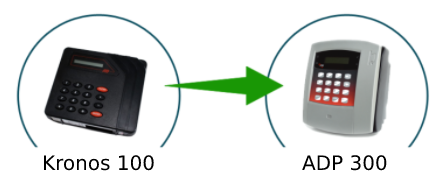
ADP 300 Timeclock
Cloud Connect - No software required, simply plug the ADP 300 in to power and give it an ethernet connection to your router. Once registered with ADP your timeclock will automatically upload punches.
Direct - Connect the timeclock directly in to your computer. Software runs on the computer to upload punches to ADP Time & Attendance.
Employee Punch Options
PIN - The ADP 300 comes with a PIN pad where employees can enter their badge number to clock in and out.
Badge - Employees can simply swipe and the punch is recorded.
Features
Double Punch Prevention - The ADP 300 stops double punches if your employees clock in twice, so you don't have to worry about cleaning up those timecards.
Quick Punches - Every punch uploads to Time & Attendance in minutes. No need to use schedule collections (with cloud).
Automatic Updates - Keeps your timeclock on up-to-date software for stability and reliability.
There are no required upgrades for you at this time. Thank you for taking the time to check











