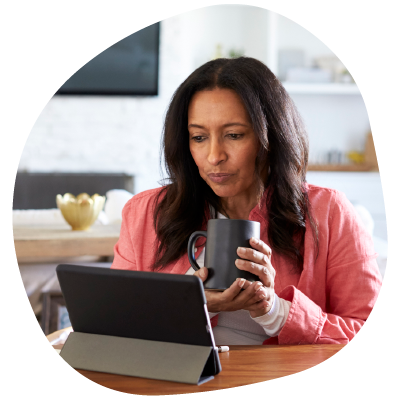Table of Contents
November
| If you made changes to your account due to COVID-19, it's important that all the below information is accurate and up-to-date to help avoid any filing disruptions or delivery delays. |
Using the Quarterly Tax Verification report located under the Reports tab in the RUN Powered by ADP® (RUN) platform, verify the following information for the company:
- Tax IDs
- Federal, state, and local (if applicable) tax identification numbers
- State unemployment rates
Go to the Company Details page under the Company tab to verify the following:
- Legal name
- Legal address*
*To update your Company's Legal Address, click Edit next to Company Legal on the Company Details page.
If you need to update your Company’s Legal Name, FEIN and/or State Unemployment Rates, please contact your ADP® Service Team via email at run.online.support@adp.com or call us at 866-931-2445 (M-F 8AM-8PM EST) or Chat with us by logging into the RUN platform and clicking the chat icon at the bottom of any page.
Additionally, please contact your ADP® Service Team if changes need to be made to prior quarters.
| If you made changes to your account due to COVID-19, it's important that all the below information is accurate and up-to-date to help avoid any filing disruptions or delivery delays. |
Make sure everything is up to date and correct for each of your employees and contractors. Did anyone move, get married, divorced or have children?
For employees, double-check:
|
|
Helpful Hint: When an incorrect SSN is filed, the Social Security Administration (SSA) charges a fee to correct the wages posted incorrectly to the wrong individual. To help avoid this issue, the SSA provides a free verification tool on their website.
You can verify which of your employees is set up with an invalid SSN within the RUN Powered by ADP® (RUN) platform:
- Under the Reports tab, select Misc Reports and click W-2 Preview. You can also select the Employee Summary from the same page to verify additional employee information. Go to the Reports tab, select Tax Reports and click the Wage and Tax Register report to verify additional information.
Note: Use the Show Social Security Number field at the top of the W-2 Preview and Wage and Tax Register reports to unmask SSNs. Select Yes from the dropdown and click Refresh.
- Any employees with a SSN of all 0's will need to be corrected with the ADP® Service Team. You will see a home page message in the RUN platform if you have employees with 000s as SSNs.
You can also verify that your employees' names and SSNs match Social Security's records using the free verification service that the SSA provides on their website.
Reminder! SSNs will now be truncated on copies of the Form W-2, including copies that are provided to employees to report third party sick pay and group-term life insurance. It is important that your employees' SSNs are accurate and up-to-date in the RUN platform, as employees will not have visibility to their full SSNs once W-2s are printed and distributed.
For contractors, double-check:
- Name
- Taxpayer's Identification number (TIN)
- Address
- State work locations and, if applicable, local work locations
- Earnings totals for each jurisdiction
You can verify which of your contractors are currently set up with an invalid SSN within the RUN platform:
- Go to the Reports tab, click on Misc Reports and select Employee Summary.
- Change the status to 'All' and click Refresh.
- View the Employee Information. If any contractor is listed with '0000' as the last four digits of their SSN, you will need to correct the contractor's SSN.
If you have to change non-payroll data, such as an address, make the changes on the Employee Info page, on the appropriate Employee's Tax page, or on the contractor's 1099 Info page.
Important: If you make corrections to wages, taxes, or jurisdictions, you must run an Off-Cycle Payroll to process the corrections.
Veterans Day is observed on Thursday, November 11 and some banks may be closed. If your check date falls on this date, please adjust it to avoid delaying your employees' direct deposits.
Thanksgiving Day is Thursday, November 25. If your check date falls on this date, please adjust it to avoid delaying your employees' direct deposits.
Before the last scheduled payroll of the quarter, make sure you update any employee totals that you want to include in the quarter balances. You can update totals for any of the following items:
- Manual checks
- Voided checks
- Third party sick payments
- Group term life insurance
- Dependent care benefits
- Moving expenses
- 401(k) and cafeteria plans
- Retirement plans
- Paid time off
- Taxable fringe benefits
- Any other necessary adjustments to employee wage and tax amounts
In the fourth quarter, before December 31, you must update missing totals for your employees and run any bonus payrolls. If you have to run an Off-Cycle Payroll (to process manual checks, voided checks, or third party sick payments) after the last day of the quarter, government agencies may charge you with penalties and interest based on their deposit and filing deadlines for taxes. Tax Filing Clients: Amendment fees may apply.
View your employees' year-to-date earnings and deductions in the RUN Powered by ADP® (RUN) platform. Go to the Reports tab, click on Misc Reports and select Employee Summary.
Please contact your ADP® Service Team if changes need to be made to prior quarters.
You can email the ADP® Service Team at run.online.support@adp.com, call us at 866-931-2445 (M-F 8AM-8PM EST) or Chat with us by logging into the RUN platform and clicking the chat icon at the bottom of any page.
Federal legislation requires the reporting of both taxable and non-taxable sick payments made to employees from a third party. Taxes withheld on those payments must also be reported. Sick pay should be included on either the employees' W-2s or on a separate form provided by the third party. If third party sick pay is not reported by the third party, it must be included on your employees' W-2s.
If any of your employees received temporary disability payments in 2021 from a third party, such as an insurance company or state agency, the total amount of these payments must be submitted to ADP® by December 31, 2021.
Most carriers provide third party sick pay statements throughout the year; please use those statements to report the information no later than December 31, 2021.
To report third party sick pay within the RUN Powered by ADP® platform:
- Go to the Home > Payroll tab
- Click on Third Party Sick Pay
- Select the employee and key in the required information
Helpful tips when reporting:
- Be sure to review your employee’s third party sick pay YTD (year-to-date) amounts on file to check for any previous dollars entered. Then verify the amounts are truly YTD amounts. This will help ensure the proper third party sick pay amounts are entered.
- If you realize you need to report additional items after you have already processed your last payroll for the year, you will need to run an Off-Cycle Payroll and date it: 12/31/YY (“YY” being the current tax year).
- You will need to process an Off-Cycle Payroll to include the third party sick pay reporting, otherwise it will remain in pending items.
A fringe benefit is a form of compensation for the performance of services. For example, you provide an employee with a fringe benefit when you allow the employee to use a business vehicle to commute to and from work.
Any fringe benefit your company provides is taxable and must be included in the employee's pay unless the law specifically excludes it. The benefit is subject to taxes and must be reported on the employee's W-2. Click here for a list of fringe benefit earnings and where they appear on your employees' W-2s. In the Company tab, select Earnings and Deductions then:
- Click Add Earning.
- In the Category field, select Fringe Benefits.
- In the Earning field, select the fringe benefit that you want to add. Click here for a list of fringe benefits.
- Click Save and go back to the Earnings and Deductions Info page. The fringe benefit is included in the Earnings list and is displayed as active.
Helpful Hint: Services like company cars and gym memberships are taxable. Learn more about these benefits and how they are reported. You can also refer to Publication 15-B, The Employer's Tax Guide to Fringe Benefits, as prepared by the IRS.
All Vermont employers that are required to withhold income tax must report the total cost of employer-sponsored health care coverage.
The total cost paid by the employer and employee should be reported on the State Copy of the W-2 form in Box 12.
Unlike the federal mandate, employers with 250 or less employees are also required to report the total cost of employer-sponsored health care coverage. All other employers can review the Internal Revenue Service's website to determine if you're subject to reporting cost of healthcare coverage.
In the Company Tab, select Earnings and Deductions then:
- Click Add Earning.
- In the Category field, select Fringe Benefits.
- In the Earning field, select the fringe benefit ER –Sponsored Healthcare.
- Click Save and go back to the Earnings and Deductions Info page. The fringe benefit is included in the Earnings list and is displayed as active.
- Enter the Healthcare amounts on each applicable employee in the appropriate memo earning(s) prior to the last payroll of the year.
The Affordable Care Act (ACA) requires certain employers to report health coverage information to their employees and the IRS annually.
Your resources:
Note: Please check with your respective states for individual reporting requirements.
Check back soon for more information on the Federal Unemployment Tax Act (FUTA) credit reduction for 2021.
Although you can process a bonus payroll at any time during the year, many are processed at the end of the year.
There are two types of bonus earnings available in the RUN Powered by ADP® platform: Bonus and Supplemental Bonus. It’s important to use the appropriate earning because each one is taxed differently.
- Bonus earning: the bonus payroll is taxed at the regular rate, the same as a normal payroll.
- Supplemental Bonus earning: the bonus payroll is taxed at the supplemental wage rate for federal income tax. For 2021, the federal rate is a flat 22% up to $1 million and 37% for amounts exceeding $1 million.
To be sure that your W-2 amounts are correct, process your bonus payrolls before the end of the year.
If you want to surprise your employees with the bonus, consider processing an Off-Cycle Payroll after you run your regular payroll. That way, the bonus amount won't be included in the year-to-date total.
From the homepage of the RUN platform, click the Off-Cycle Payroll button and select Bonus Payroll to easily customize the settings of your bonus payroll. Just select the bonus earning type, your preferences for pay method*, and voluntary deductions. The RUN platform will then configure your bonus payroll and even setup the new bonus earning on the company level, if needed.
If your federal tax liabilities for the bonus payroll are over $100,000.00, the taxes must be deposited the business day after the check date. As ADP® files your taxes, you should process these payrolls at least 4 business days before the check date, to allow ADP enough time to debit and deposit the tax amounts timely.
Large Bonus Payrolls: In addition to federal regulations, ADP also applies certain restrictions to large bonus payrolls that may require a wire transfer prior to the check date. If these restrictions apply to your bonus payroll, ADP will provide you with the necessary wire instructions by the next business day after the bonus payroll has been processed.
Note: Your account will be placed on hold if you attempt to process a third payroll within a four-hour span AND have completed a direct deposit change within the last 24 hours. Please keep this in mind as you're processing your payrolls!
Helpful Hint: Learn more about how to process a bonus payroll here.
The Internal Revenue Service (IRS) introduced a new form for contractors in 2020 called the Form 1099-NEC, which should be used to report non-employee compensation. These amounts were previously reported in Box 7 of the Form 1099-MISC.
What you need to know
- You will no longer report non-employee compensation on the 1099-MISC. You must use the new Form 1099-NEC to report this information.
- The earning name in the RUN Powered by ADP® (RUN) platform has been updated from 1099 Misc to 1099 Compensation to accommodate this change.
- The IRS has rearranged the box numbers for reporting certain incomes on the Form 1099-MISC. Please keep this in mind as you fill out this form.
You can access the new Form 1099-NEC on the IRS website or download a copy in the Help & Support section of the RUN platform.
To help protect employees from identity theft, the Internal Revenue Service (IRS) has announced it will truncate Social Security Numbers (SSNs) on copies of the Form W-2.
This includes copies that are provided to employees to report third party sick pay and group-term life insurance. SSNs, however, should not be truncated on the employer filing copies of the Form W-2.
The first five digits of truncated SSNs will be replaced with either an asterisk (*) or an X. For example, a truncated SSN would appear as either ***-**-1234 or XXX-XX-1234.
Important! Since SSNs will be truncated on copies of the Form W-2, it is important that your employees' SSNs are accurate and up-to-date in the RUN Powered by ADP® platform, as employees will not have visibility to their full SSNs once W-2s are printed and distributed.
You can verify that your employees' names and SSNs match the Social Security Administration's records using the free verification service that the SSA provides on their website.
You can review the forms ADP® files on your behalf in the RUN Powered by ADP® platform. Go to the Reports tab, select Tax Reports and click Quarterly Tax Verification.
December
Before THE last payroll of the year
| If you made changes to your account due to COVID-19, it's important that all the below information is accurate and up-to-date to help avoid any filing disruptions or delivery delays. |
Make sure everything is up to date and correct for each of your employees and contractors. Did anyone move, get married, divorced, or have children?
For employees, double-check:
|
|
You can verify which of your employees is currently set up with an invalid SSN* within the RUN Powered by ADP® (RUN) platform:
- Under the Reports tab, select Misc Reports and click W-2 Preview. You can also select the Employee Summary on the same page to verify additional information.
- Any employees with a SSN of all 0's will need to be corrected with the ADP® Service Team.
*You and ADP® can no longer see full SSNs in the RUN platform; however, you are able to unmask SSNs on certain reports using the Show Social Security Number field. You can also verify that your employees' names and SSNs match Social Security's records using the free verification service that the SSA provides on their website.
Reminder! SSNs will now be truncated on copies of the Form W-2, including copies that are provided to employees to report third party sick pay and group-term life insurance. It is important that your employees' SSNs are accurate and up-to-date in the RUN platform, as employees will not have visibility to their full SSNs once W-2s are printed and distributed.
For contractors, double-check:
- Name
- SSN or Taxpayer's Identification Number (TIN)
- Address
- State work locations and, if applicable, local work locations
- Earnings totals for each jurisdiction
You can verify which of your contractors are currently set up with an invalid SSN within the RUN platform:
- Go to the Reports tab, select Misc Reports and click Employee Summary.
- Change the status to 'All' and click Refresh.
- View the Employee Information. If any contractor is listed with '0000' as the last four digits of their SSN, you will need to correct the contractor’s SSN.
If you have to change non-payroll data, such as an address, make the changes on the Employee Info page, on the appropriate Employee's Tax page, or on the contractor's 1099 Info page.
Important: If you make corrections to wages, taxes, or jurisdictions, you must run an Off-Cycle Payroll to process the corrections.
Helpful Hint: Watch a quick tutorial in Help & Support to learn how to add a new employee to your payroll. Also, the I-9 (Employee Verification) form is available in the Help & Support section of the RUN platform under Forms & Tools, then Tax & Payroll Forms.
Before the last scheduled payroll of the quarter, make sure you update any employee totals that you want to include in the quarter balances. You can update totals for any of the following items:
- Manual checks
- Voided checks
- Third party sick payments
- Group term life insurance
- Dependent care benefits
- Moving expenses
- 401(k) and cafeteria plans
- Retirement plans
- Paid time off
- Taxable fringe benefits
- Any other necessary adjustments to employee wage and tax amounts
In the fourth quarter, before December 31, you must update missing totals for your employees and run any bonus payrolls. If you have to run an Off-Cycle Payroll (to process manual checks, voided checks, or third party sick payments) after the last day of the quarter, government agencies may charge you with penalties and interest based on their deposit and filing deadlines for taxes. Tax Filing Clients: Amendment fees may apply.
View your employees' 2021 earnings and deductions in the RUN Powered by ADP® (RUN) platform. Go to the Reports tab, select Misc Reports and click Employee Summary.
Please contact your ADP® Service Team if changes need to be made to prior quarters.
You can email the ADP® Service Team at run.online.support@adp.com, call us at 866-931-2445 (M-F 8AM-8PM EST) or Chat with us by logging into the RUN platform and clicking the chat icon at the bottom of any page.
If any of your employees received temporary disability payments in 2021 from a third party, such as an insurance company or state agency, the total amount of these payments must be submitted to ADP® by December 31, 2021.
Sick pay should be included on either the employees' W-2s or on a separate form provided by the third party. If third party sick pay is not reported by the third party, it must be included on your employees' W-2s. It is important that you obtain this information from the appropriate third party provider as soon as possible. These entries must be processed on or before your last payroll of the year to ensure that your Form 941 and W-2 reports are accurate.
Most carriers provide third party sick pay statements throughout the year; please use those statements to report the information no later than December 31, 2021. Please be aware if reported after this date, penalties for taxes due may be assessed and amendments may be necessary, as well as new W-2s needed.
To report third party sick pay:
- Sign in to the RUN Powered by ADP® platform
- Click Payroll Home tab
- Click on Third Party Sick Pay
- Select the employee and key in the required information
Helpful tips when reporting:
- Be sure to review your employee’s third party sick pay YTD (year-to-date) amounts on file to check for any previous dollars entered. Then verify the amounts are truly YTD amounts. This will help ensure the proper third party sick pay amounts are entered.
- If you realize you need to report additional items after you have already processed your last payroll for the year, you will need to run an Off-Cycle Payroll and date it: 12/31/YY (“YY” being the current tax year).
- You will need to process an Off-Cycle Payroll to include the third party sick pay reporting, otherwise it will remain in pending items.
| If your business was impacted by COVID-19 and you need to record any Families First Coronavirus Response Act (FFCRA) or Coronavirus Aid, Relief, and Economic Security (CARES) Act earnings, you must do so before December 31, 2021. |
| If your payroll processing was disrupted by COVID-19, and you issued manual checks and/or voided checks, please check that your payroll information is up-to-date in the RUN Powered by ADP® platform before December 31, 2021. This will help ensure accurate and timely tax filings. |
This may include manual checks and voided checks.
Reminder! Please process Off-Cycle Payrolls after manual checks are created and/or checks are voided. Not processing Off-Cycle Payrolls to incorporate your pending manuals and/or voids may cause amendments, penalties or interest to be charged by the agencies.
A fringe benefit is a form of compensation for the performance of services. For example, you provide an employee with a fringe benefit when you allow the employee to use a business vehicle to commute to and from work.
Any fringe benefit your company provides is taxable and must be included in the employee's pay unless the law specifically excludes it. The benefit is subject to taxes and must be reported on the employee's W-2. Click here for a list of fringe benefit earnings and where they appear on your employees' W-2s.
In the Company Tab, select Earnings and Deductions then:
- Click Add Earning.
- In the Category field, select Fringe Benefits.
- In the Earning field, select the fringe benefit that you want to add. Click here for a list of fringe benefits.
- Click Save and go back to the Earnings and Deductions Info page. The fringe benefit is included in the Earnings list and is displayed as active.
Helpful Hint: Services like company cars and gym memberships are taxable. Learn more about these benefits and how they are reported. You can also refer to Publication 15-B, The Employer's Tax Guide to Fringe Benefits, as prepared by the IRS.
All Vermont employers that are required to withhold income tax must report the total cost of employer-sponsored health care coverage.
The total cost paid by the employer and employee should be reported on the State Copy of the W-2 form in Box 12.
Unlike the federal mandate, employers with 250 or less employees are also required to report the total cost of employer-sponsored health care coverage. All other employers can review the Internal Revenue Service's website to determine if you're subject to reporting cost of healthcare coverage.
In the Company Tab, select Earnings and Deductions then:
- Click Add Earning.
- In the Category field, select Fringe Benefits.
- In the Earning field, select the fringe benefit ER –Sponsored Healthcare.
- Click Save and go back to the Earnings and Deductions Info page. The fringe benefit is included in the Earnings list and is displayed as active.
- Enter the Healthcare amounts on each applicable employee in the appropriate memo earning(s) prior to the last payroll of the year.
Christmas Day is Saturday, December 25 and New Year's Day is Saturday, January 1. If your check dates fall on either of these dates, please adjust them to avoid delaying your employees' direct deposits.
Before December 31, 2021
If you haven't processed payrolls regularly due to COVID-19 impacts, but your account is still active with ADP®, you can resume processing payrolls at any time BEFORE December 31, 2021.
IMPORTANT! Please verify your payroll check date BEFORE you process any payrolls. To view your payroll check date:
- Log into the RUN Powered by ADP® (RUN) platform
- Go to Pay Frequency under the Company tab
You can make any needed edits to your payroll check date by clicking Edit.
Please contact your ADP® Service Team if changes need to be made to prior quarters.
You can email the ADP® Service Team at run.online.support@adp.com, call us at 866-931-2445 (M-F 8AM-8PM EST) or Chat with us by logging into the RUN platform and clicking the chat icon at the bottom of any page.
Based on the information we have for your company, the RUN Powered by ADP (RUN) platform can help you determine if you have any ACA reporting requirements.
- Login to the RUN platform
- On the homepage, select the Home tab
- Under Human Resources, select Affordable Care Act
- View your 2021 employee count and follow the prompts to determine if you have any reporting requirements.
Note: Please check with your respective states for individual reporting requirements.
| If you made changes to your account due to COVID-19, it's important that all the below information is accurate and up-to-date to help avoid any filing disruptions or delivery delays. |
Using the Quarterly Tax Verification report located under the Reports tab in the RUN Powered by ADP® (RUN) platform, verify the following information for the company:
- Tax IDs
- Federal, state, and local (if applicable) tax identification numbers
- State unemployment rates
Go to the Company Details page under the Company tab to verify the following:
- Legal name
- Legal address*
*To update your company's Legal Address, click Edit next to Company Legal on the Company Details page.
If you need to update your company’s legal name, FEIN and/or state unemployment rates, please contact your ADP® Service Team via email at run.online.support@adp.com or call us at 866-931-2445 (M-F 8AM-8PM EST) or Chat with us by logging into the RUN platform and clicking the chat icon at the bottom of any page.
Additionally, please contact your ADP® Service Team if changes need to be made to prior quarters.
Some jurisdictions require that you provide an EITC notification to each of your employees with their annual tax forms. If your business is located in one of these jurisdictions, click the link to access and print the applicable notification.
Additional information on the Earned Income Tax Credit can be found on your jurisdiction’s website.
*Maryland requires employers to provide the notification to employees by December 31.
Although you can process a bonus payroll at any time during the year, many are processed at the end of the year.
There are two types of bonus earnings available in the RUN Powered by ADP® (RUN) platform: Bonus and Supplemental Bonus. It’s important to use the appropriate earning because each one is taxed differently.
- Bonus earning: the bonus payroll is taxed at the regular rate, the same as a normal payroll.
- Supplemental Bonus earning: the bonus payroll is taxed at the supplemental wage rate for federal income tax. For 2021, the federal rate is a flat 22% up to $1 million and 37% for amounts exceeding $1 million.
To be sure that your W-2 amounts are correct, process your bonus payrolls before the end of the year.
If you want to surprise your employees with the bonus, consider processing an Off-Cycle Payroll after you run your regular payroll. That way, the bonus amount won't be included in the year-to-date total.
From the homepage of the RUN platform, click the Off-Cycle Payroll button and select Bonus Payroll to easily customize the settings of your bonus payroll. Just select the bonus earning type, your preferences for pay method*, and voluntary deductions. The RUN platform will then configure your bonus payroll and even setup the new bonus earning on the company level, if needed.
If your federal tax liabilities for the bonus payroll are over $100,000.00, the taxes must be deposited the business day after the check date. As ADP® files your taxes, you should process these payrolls at least 4 business days before the check date, to allow ADP enough time to debit and deposit the tax amounts timely.
Large Bonus Payrolls: In addition to federal regulations, ADP also applies certain restrictions to large bonus payrolls that may require a wire transfer prior to the check date. If these restrictions apply to your bonus payroll, ADP will provide you with the necessary wire instructions by the next business day after the bonus payroll has been processed.
Note: Your account will be placed on hold if you attempt to process a third payroll within a four-hour span AND have completed a direct deposit change within the last 24 hours. Please keep this in mind as you're processing your payrolls!
Helpful Hint: Learn more about how to process a bonus payroll here.
Run your last scheduled payrolls for the year, including bonus payrolls and Off-Cycle Payrolls necessary to account for any outstanding manual checks, voided checks, third party sick payments, or adjustments.
The last day you can submit final 2021 payrolls with a check date in December is 12/31. Payrolls submitted after 12/31 may incur penalty and interest charges.
If you have to run another payroll before the end of the year, you will have to review your company, employee, and contractor totals again.
Important: If an employee receives payment in the next year for days worked in the current year, earnings and deductions are reflected in the new year. Payroll taxes are based upon the date wages are paid, not the date wages are earned.
Please review the W-2 Preview report to verify the following information - spelling of employees' names, social security numbers, addresses, and wages.
You can view your tax forms by logging into the RUN Powered by ADP® platform and clicking Review Tax Documents under the Taxes tab.
Please note: 4Q tax forms will be available once they are filed.
If you have a retirement plan through an administrator other than ADP® and any of your employees are set up with a retirement plan catch-up deduction, both the regular and catch-up deductions will automatically come out of the first payroll of 2022 unless you request a change. Be sure to report any changes with your first payroll of 2022.
- Starting Point: Employees > Directory
- Click on the employee and select Earnings and Deductions.
- Scroll to the bottom of the page, where the deductions are listed.
- Click Edit for the catch-up deduction you want to stop.
- Click Stop Deduction.
January
Before your first payroll of 2022
If you have 1099/Contractors, you will need to order your 1099 paper stock. Click here to order. 1099 paper stock is also available on Amazon or Staples®.
If you elected to have your PTO Balances cleared* at the end of the year, please note PTO Balances are not cleared from the RUN Powered by ADP® platform on the first day of the new year. They are cleared when the first payroll, with a check date in the new year, is processed.
To ensure balances are cleared, the Clear Balances At Year End box must be checked before the first payroll of the Default Accrual Period is processed. The Default Accrual Period is set on the Company level and can be overridden on the Employee level.
If you want to clear the Carried Forward amount after the start of the Default Accrual Period, navigate to Employees > Paid Time Off for the employee. Make any needed adjustments to the employee's Carried Forward amounts.
*Be sure to check any applicable paid sick leave law record retention requirements, prior to clearing any employee paid sick leave information.
The first payroll of the year is the perfect time to review and update your employee deductions, such as:
- Medical
- Dental
- Life Insurance
- Retirement deductions such as 401(k)*
- Other voluntary deductions
*You should plan to change retirement deductions based on the new limits for 2022. Limits generally change from year to year. Make sure you become familiar with the new limits and update your employee's deductions, if necessary. You can review the new limits in the Earnings and Deductions Quick Reference guide in the RUN Powered by ADP® platform (Help & Support > Payroll & HR > Reference Guides).
Your state may have updated its W-4 form. Make sure that you’re using the correct form by checking the Internal Revenue Service (IRS) website here: https://www.irs.gov/tax-professionals/government-sites
If you have a retirement plan through an administrator other than ADP® and any of your employees are set up with a retirement plan catch-up deductions, both the regular and catch-up deductions will automatically come out of the first payroll of 2022 unless you request a change. Be sure to report any changes with your first payroll of 2022.
- Starting Point: Employees > Directory
- Click on the employee and select Earnings and Deductions.
- Scroll to the bottom of the page, where the deductions are listed.
- Click Edit for the catch-up deduction you want to stop.
- Click Stop Deduction.
Click here to get complete 2022 Payroll Wage/Tax Information by State*. If any changes apply to your business, be sure to update the information in the RUN Powered by ADP® platform.
*Note: Please check back soon for updated 2022 information.
Click here to get complete 2022 Payroll Wage/Tax Information by State*. If any changes apply to your business, be sure to update the information in the RUN Powered by ADP® platform.
If you receive a new state unemployment insurance (SUI) rate notice for 2022, please upload the notice in the RUN platform by going to the Taxes tab > SUI Rate Changes.
You will receive an email confirmation once the rate has been updated.
Georgia Employers: The Georgia Department of Labor (GDOL) announced that they are no longer mailing their Annual UI Tax Rate Notices to employers. You will need to log into the GDOL Employer Portal https://dol.georgia.gov/ to retrieve your rate change notice.
*Note: Please check back soon for updated 2022 information.
You and employees (with Employee Access®) will be able to view your W-2s and 1099s on or around January 3, 2022. Please review online or via Employee Self Service. Ensuring information is accurate before January 14 is critical.
Reminder! SSNs will now be truncated on copies of the Form W-2, including copies that are provided to employees to report third party sick pay and group-term life insurance. It is important that your employees' SSNs are accurate and up-to-date before January 14, 2022, as employees will not have visibility to their full SSNs once W-2s are printed and distributed.
Helpful Hint: Make sure you distribute W-2s and/or 1099s to your employees/contractors by January 31, 2022. ADP® offers your employees the ability to import their Form W-2 information directly into certain tax preparation software at no extra cost. This helps make tax preparation easier and more accurate. Tell your employees to look for the pop-up in Employee Access® at my.adp.com for more detailed information on this offering.
Second week of January
Martin Luther King, Jr. Day is Monday, January 17. If your check date falls on this date, please adjust it to avoid delaying your employees' direct deposits.
End of January 2022
You can review the forms ADP® files on your behalf in the RUN Powered by ADP® platform. Go to the Reports tab, select Tax Reports and click Quarterly Tax Verification.
To download a copy of your tax forms for your records, go to Taxes > Review Tax Documents. Your W-2/1099 statements can be found in the Taxes section under the Reports tab.
Please note: 4Q tax forms will be available once they are filed.
ADP® does not file your 1099-MISCs or 1099-NECs. If you have 1099-MISCs or 1099-NECs, you are responsible for filing them and a 1096 with the appropriate agencies by their required due date. Form 1096 will include totals for both the 1099-MISC and 1099-NEC.
Form 1099-MISC is the miscellaneous income form that employers must file for non-employees who are paid compensation of $600.00 or more (including rents, royalties, prizes, awards, etc.) during the year.
Form 1099-NEC is the new form introduced by the IRS in 2020 to report non-employee compensation. These amounts were previously reported in Box 7 of the Form 1099-MISC. It is important to fill this out for each of your contractors with non-employee compensation.
You can view and print your contractor(s) 1099s in the RUN Powered by ADP® platform from the W-2s and 1099s option in the Taxes section on the Reports menu.
REMINDER! You can view and print your contractor(s) 1099s in RUN Powered by ADP® (RUN) by going to:
- The Taxes tab on the home page
- Select 1099 Forms
- Choose the 2021 Tax Year
- Click Create Images
- You will then be able to select the 1099 copy
- Click Create PDF to Print to print out your 1099 Form(s)
IMPORTANT: You must print your forms on 1099 paper stock. If you need to purchase, click here. Once you’ve loaded your stock paper into your printer, be sure to print the form in the correct order.
You will be able to print the following forms online:
- 1099 Copy A - For Internal Revenue Service Center (federal filing copy)
- 1099 Copy B - For your contractor
- 1099 Copy C - For employer
- 1096 -Annual Summary and Transmittal
- Federal 1096:The 1099 Transmittal Form, which is a summary of the information contained in the 1099-MISC and 1099-NEC forms. You send one copy to the IRS along with a copy of each of your 1099-MISC and 1099-NEC forms
Please note: 1099-MISCs and 1099-NECs must be in your contractor(s) hands by January 31, 2022. Filing of these forms, plus the W3 and 1096 are due 1/31/22.
Employees and contractors can download their W-2s or 1099s online with Employee Access® at my.adp.com. Employees can register for access at any time.
Note: Employers can go to the Employee Profile in the RUN platform and click Employee Access to reset an account
January 31, 2022
January 31, 2022 is the deadline to distribute W-2s to your employees or 1099s to your contractors.
Check your envelope size. The price to mail a 1 oz, first-class letter (standard size) is 58 cents. If it weighs more than 1 oz, additional postage will be required.
Some jurisdictions require that you provide an EITC notification to each of your employees with their annual tax forms. If your business is located in one of these jurisdictions, click the link to access and print the applicable notification.
Additional information on the Earned Income Tax Credit can be found on your jurisdiction’s website.
Employer Resources
Year-End Checklist: This printable checklist helps you keep track of important year-end tasks.
Fringe Benefits Details: Understand the types and where they're reported on W-2s.
Processing an Off-Cycle Payroll: Learn how to run a bonus payroll.
W-2 Package Information: Find out what's included.
2021-2022 Payroll Calendar: Keep track of bank holidays and other important dates.
Employee Access®: Save time and empower your employees with online access to their payroll information.
Spark Powered by ADP® Blog: Helping ignite the power of your people.
Accountant ConnectSM: A one-stop shop for your accountant and an easy way to stay connected!