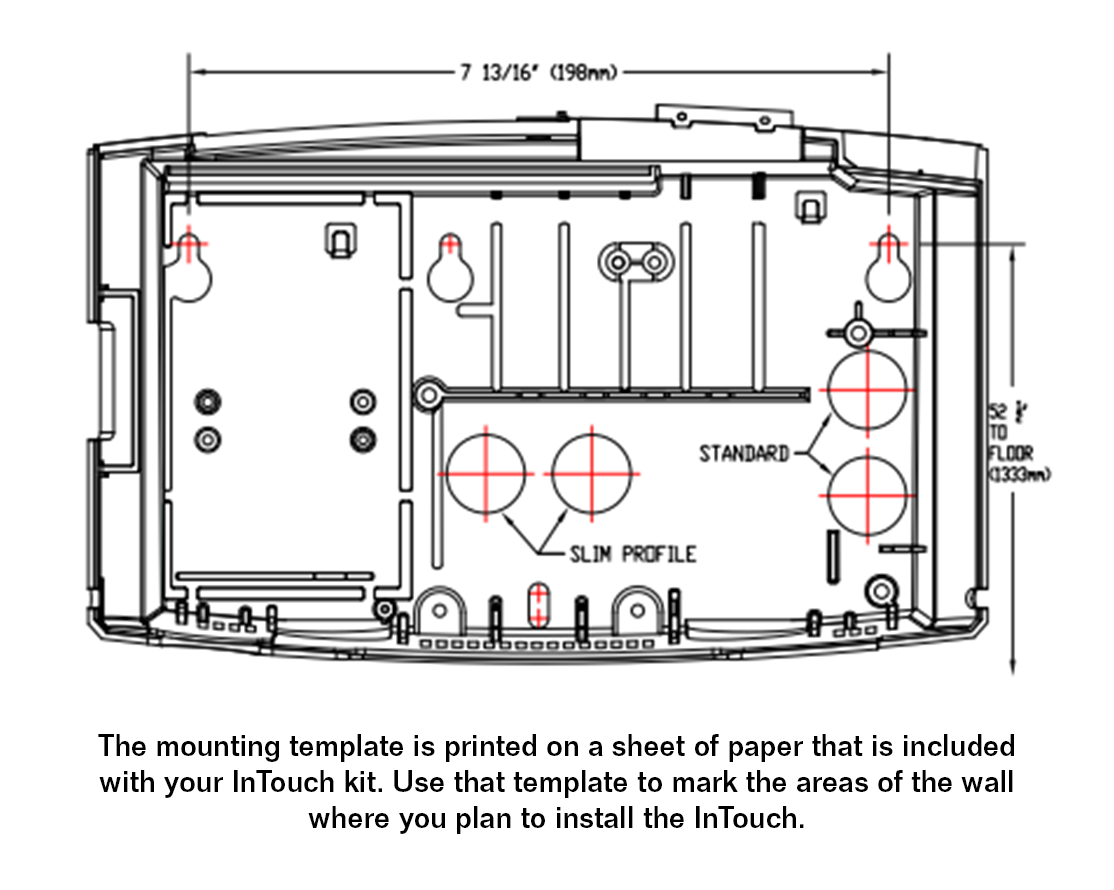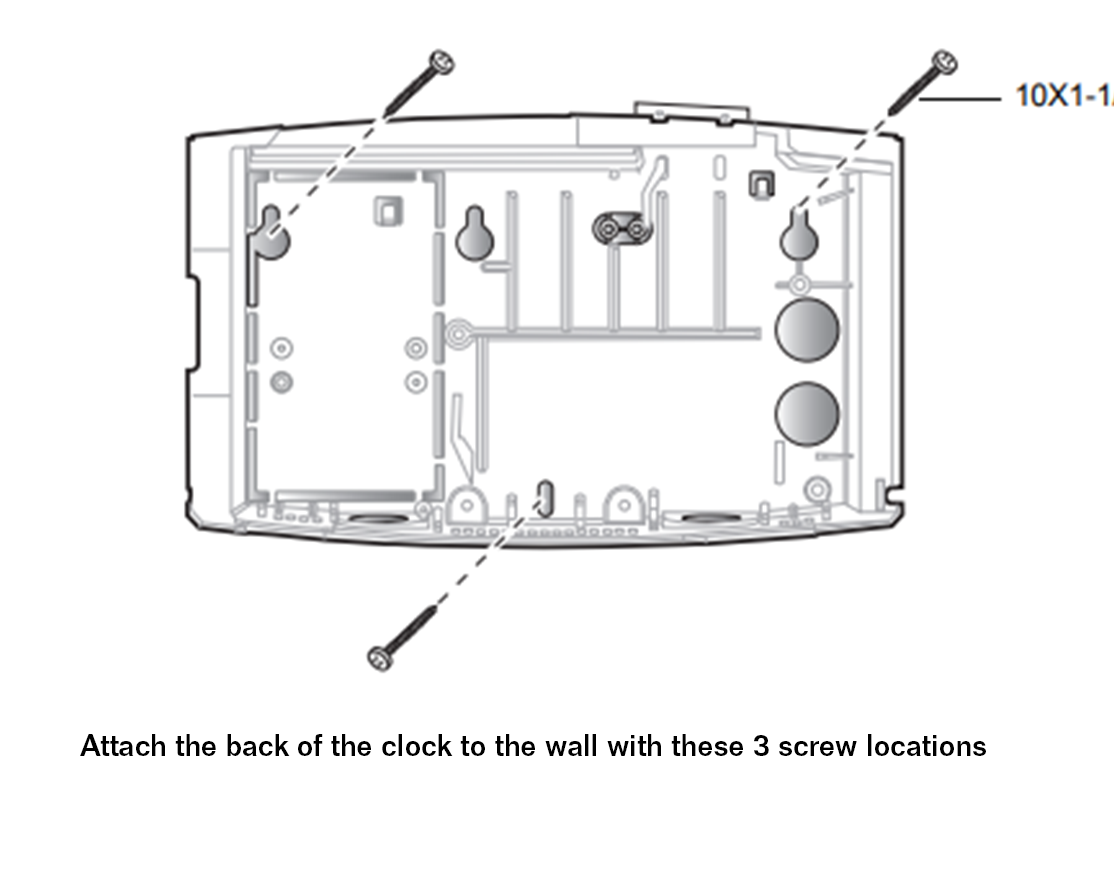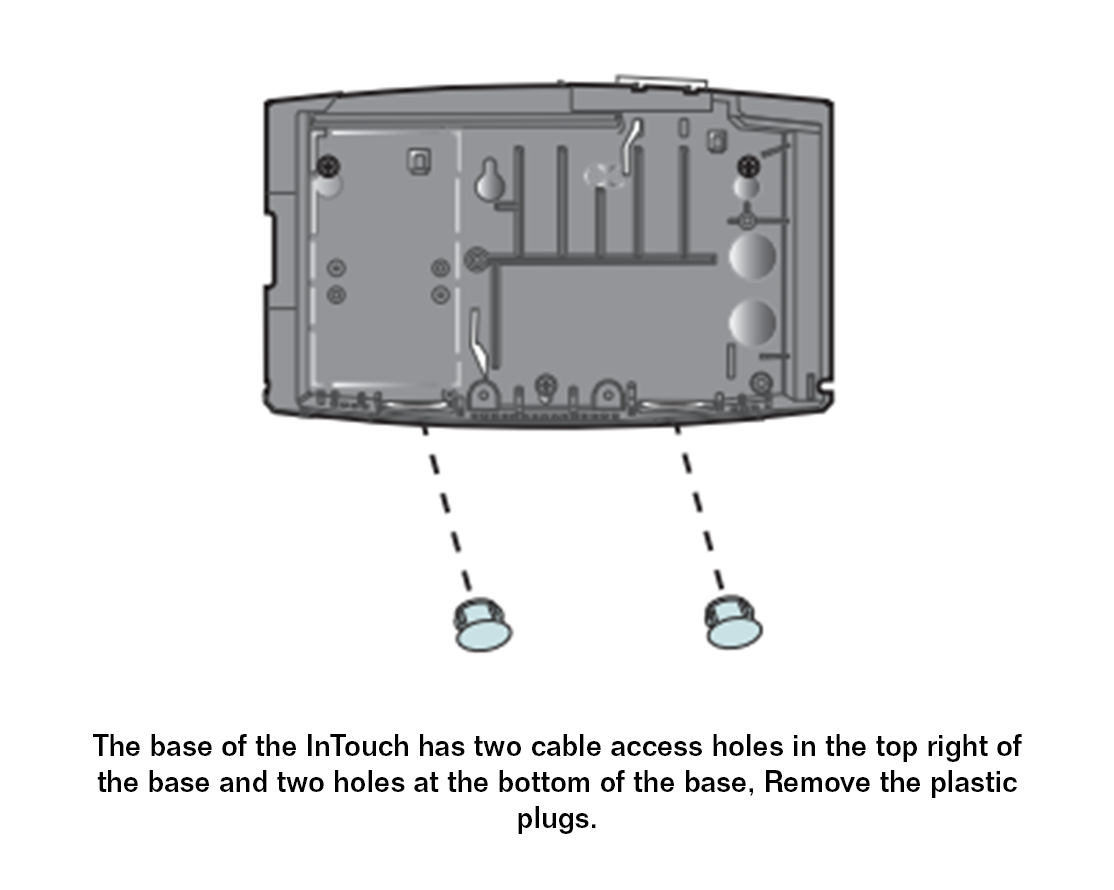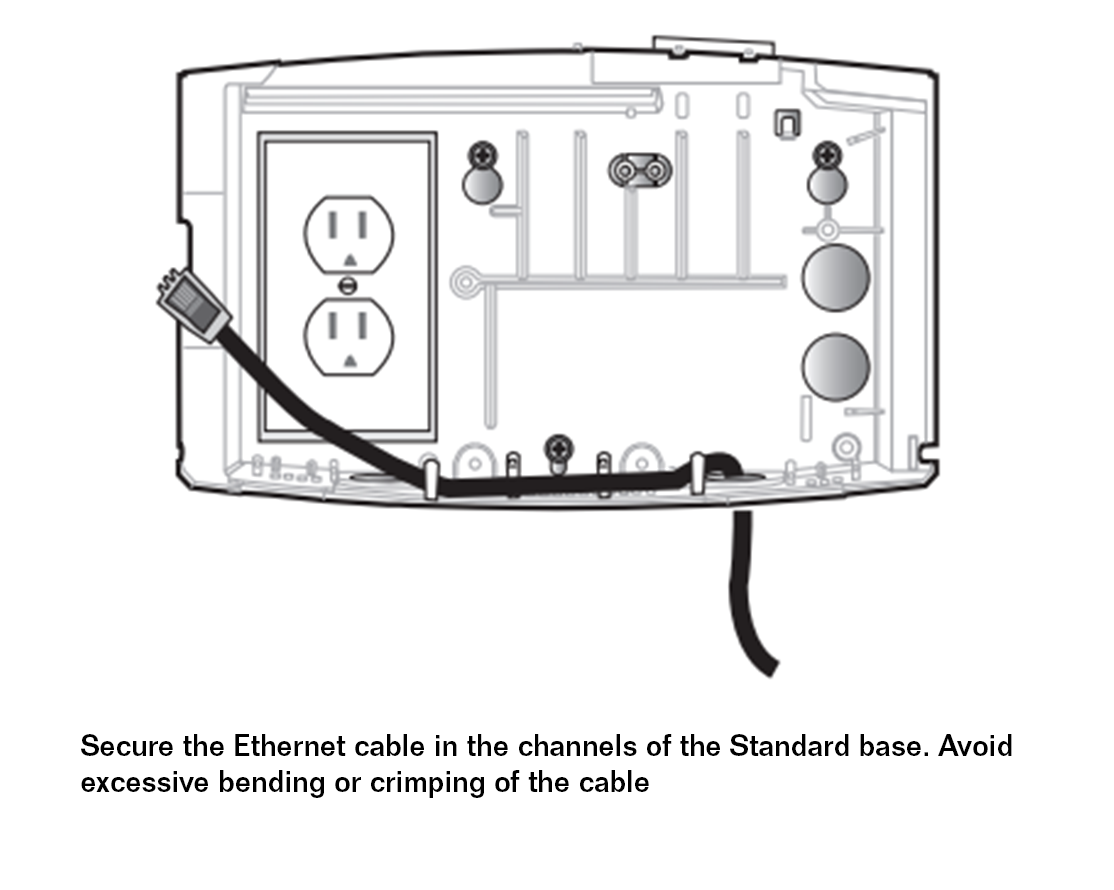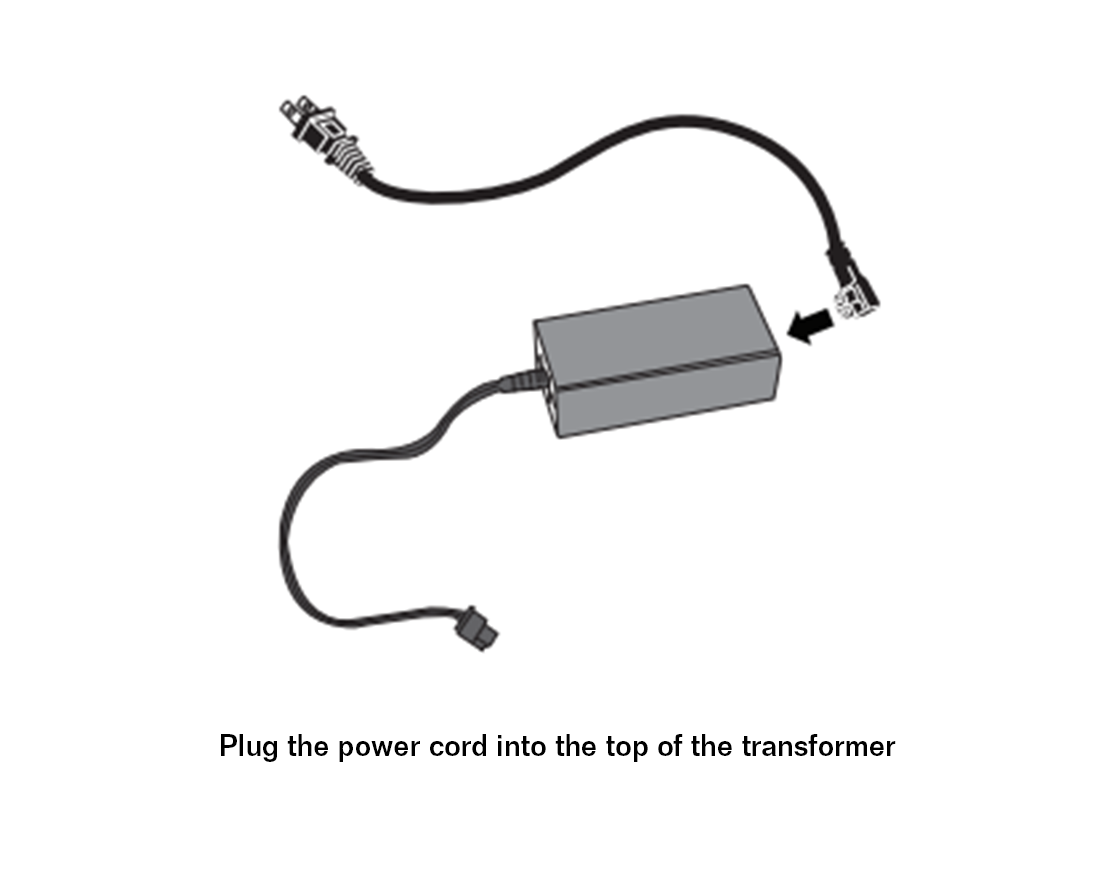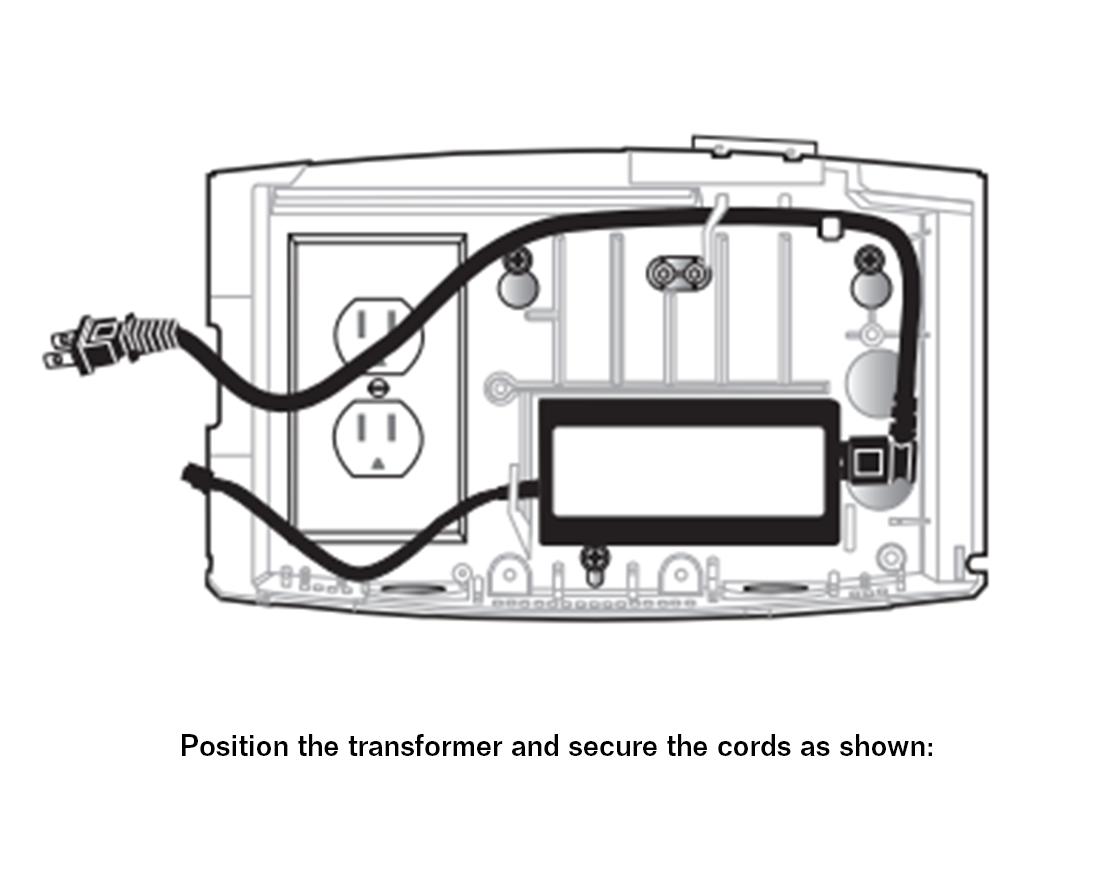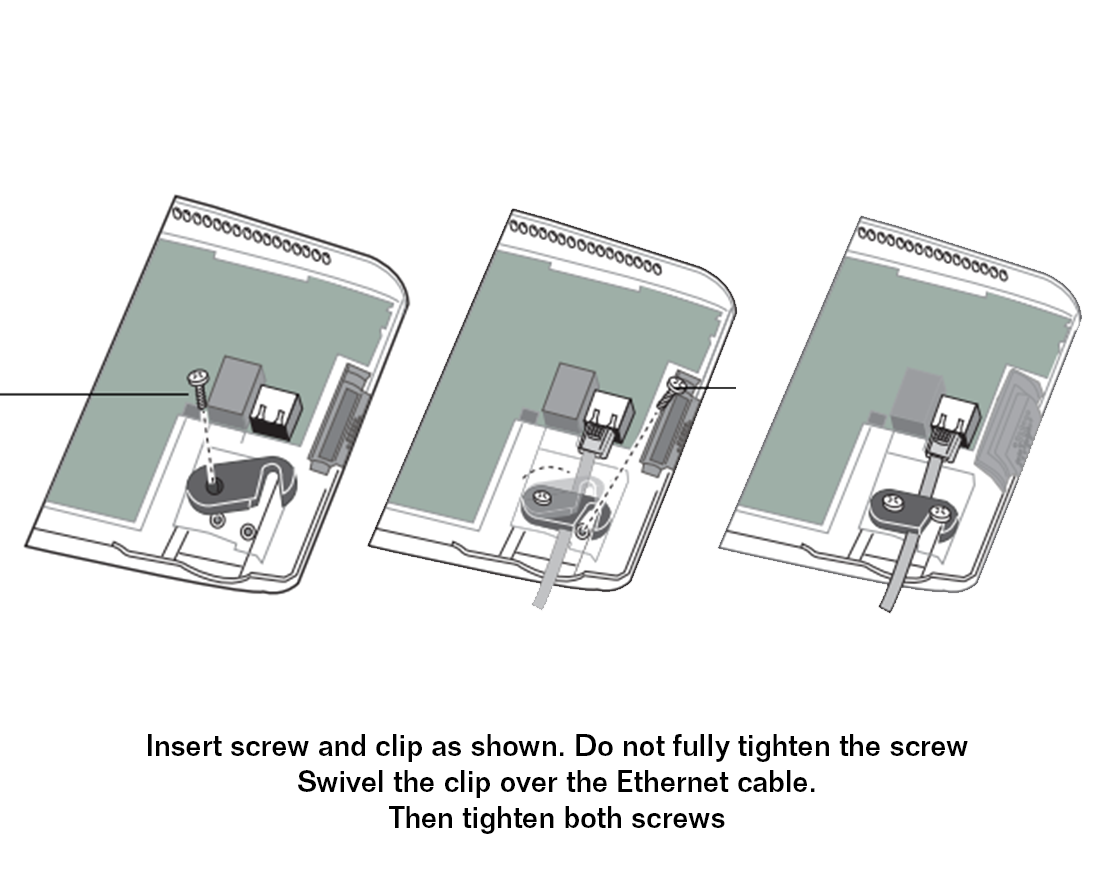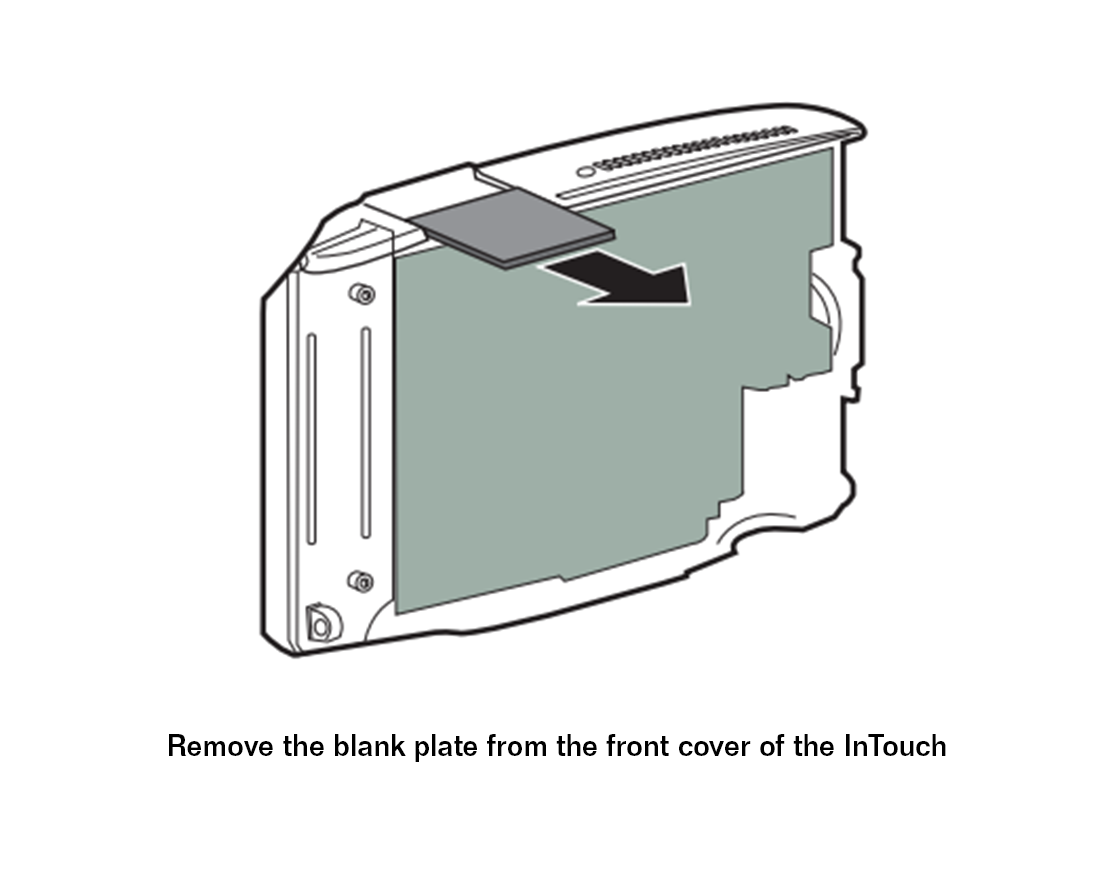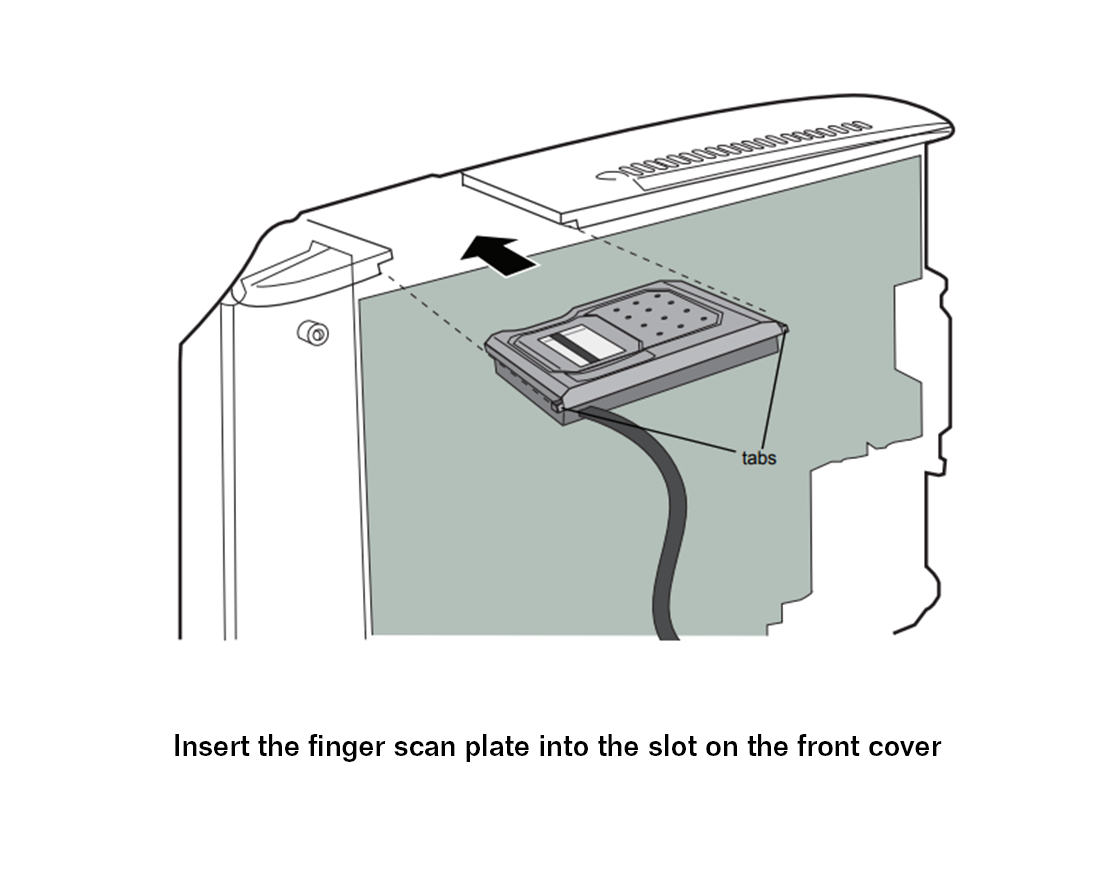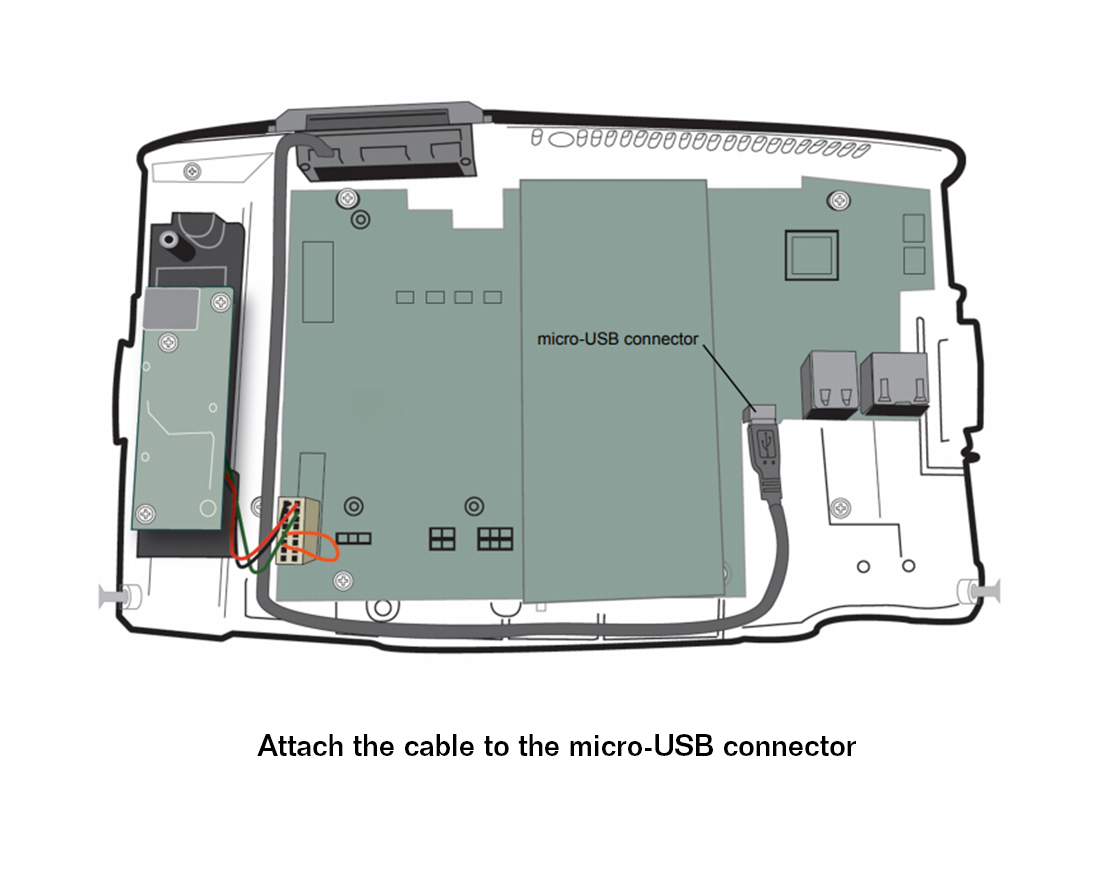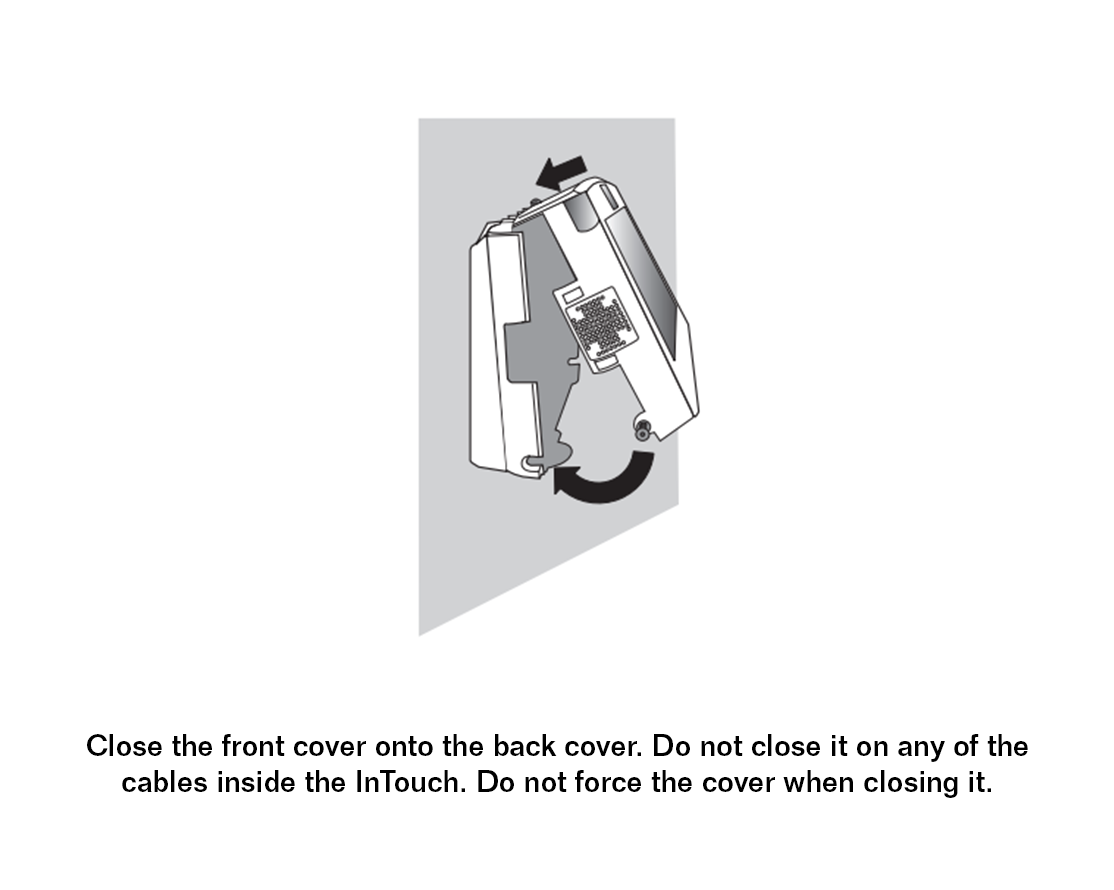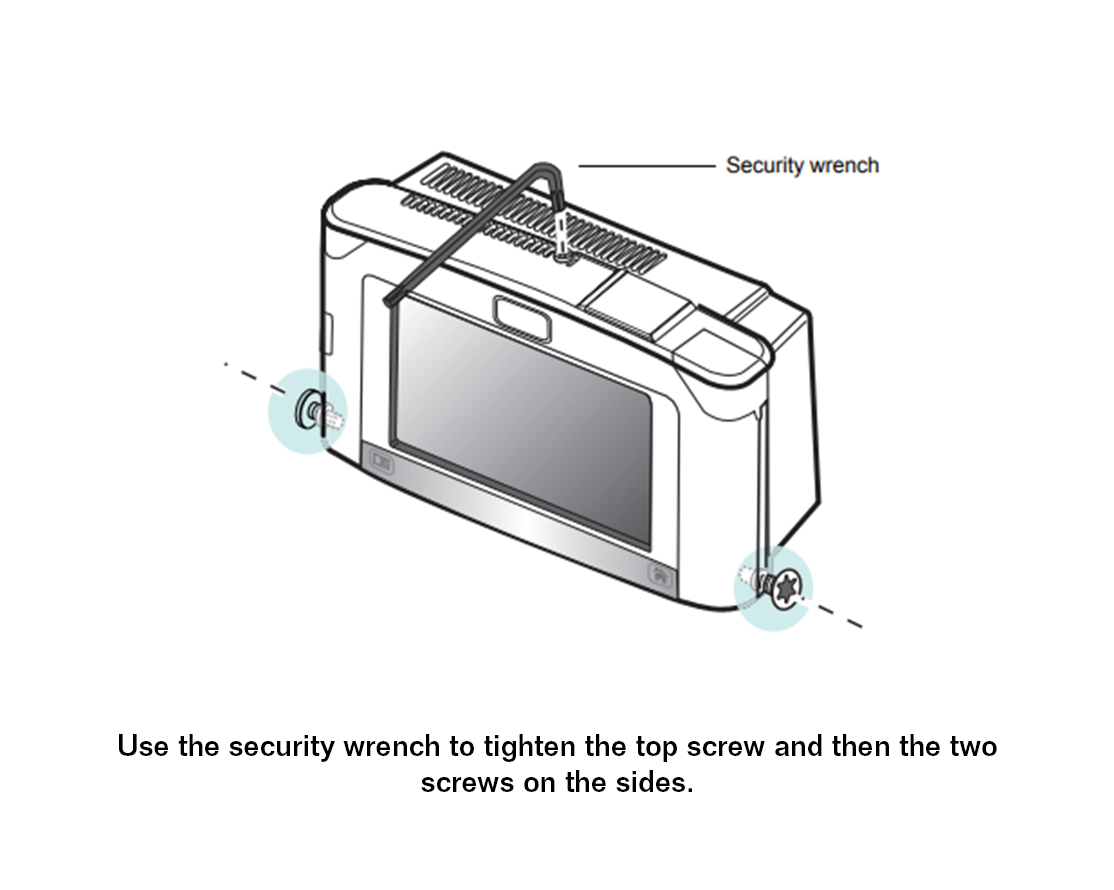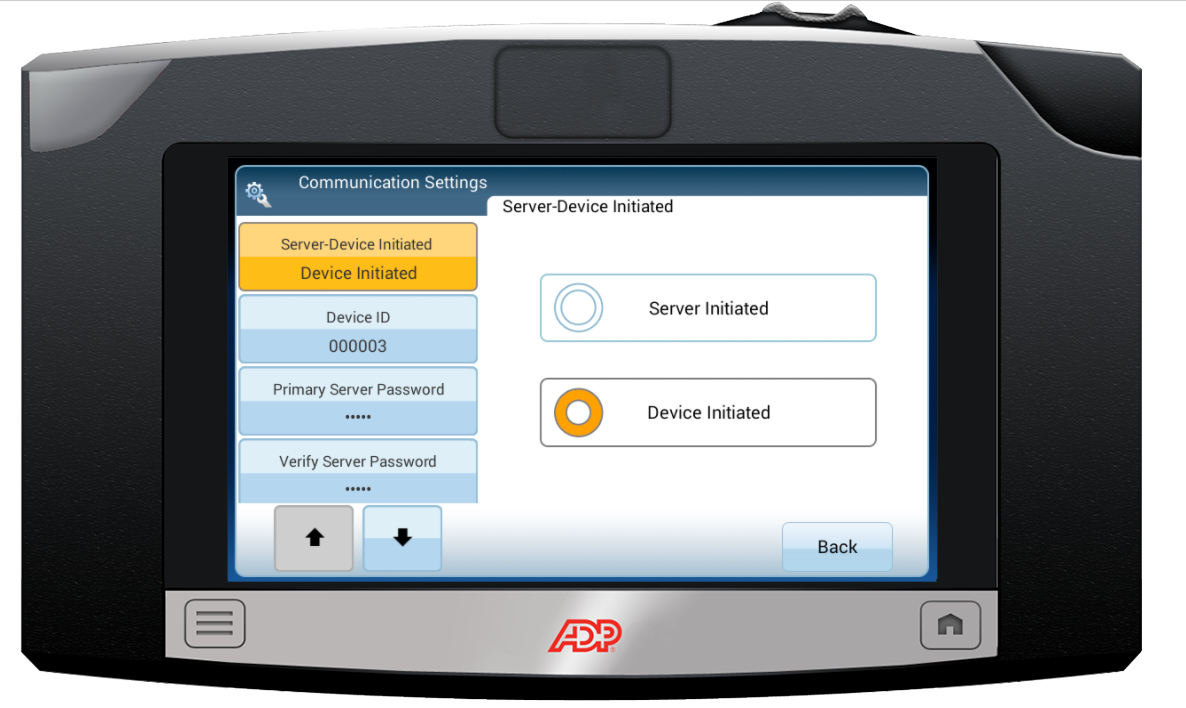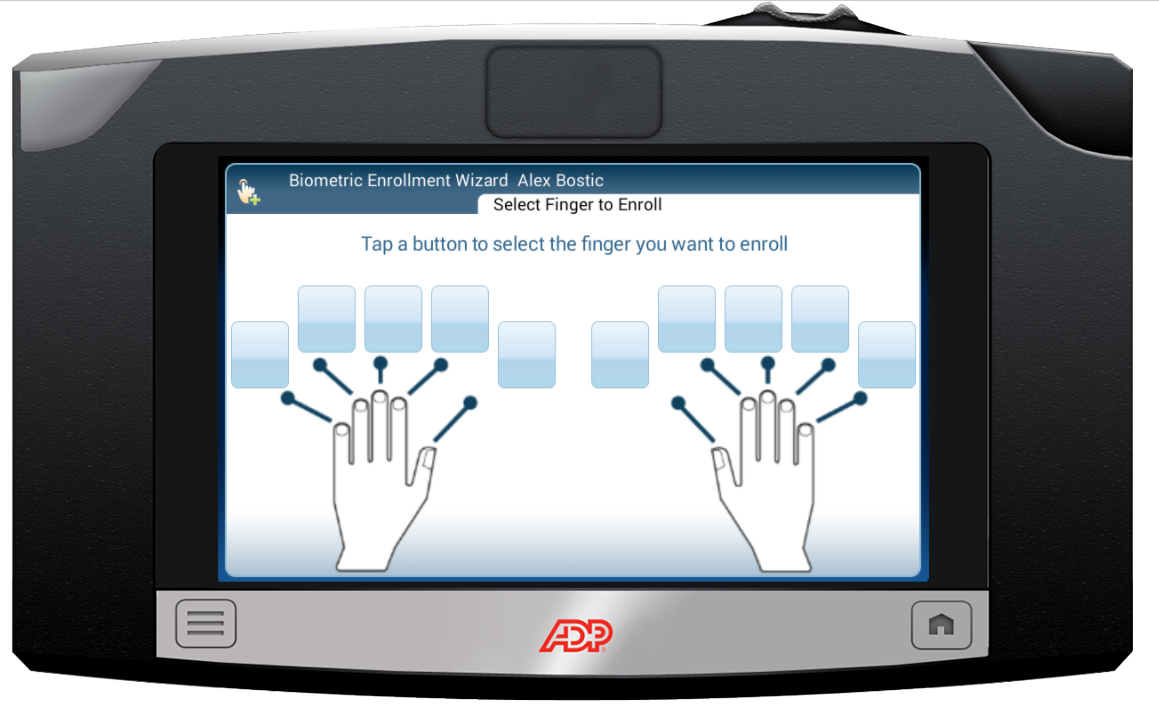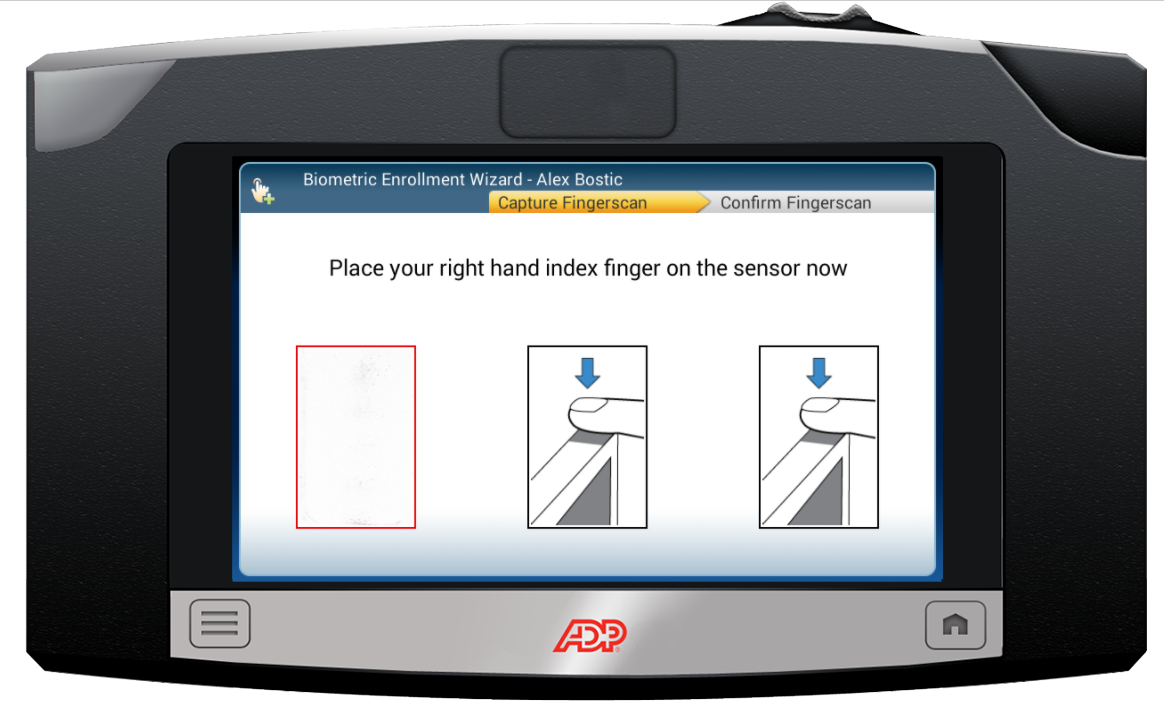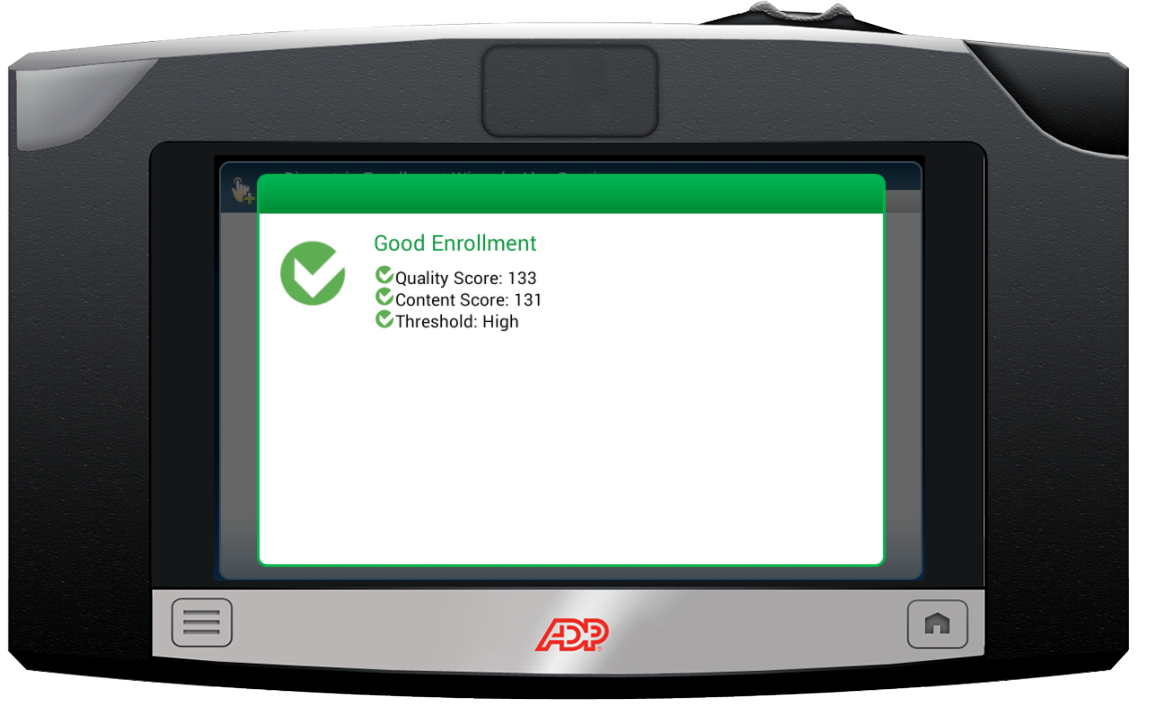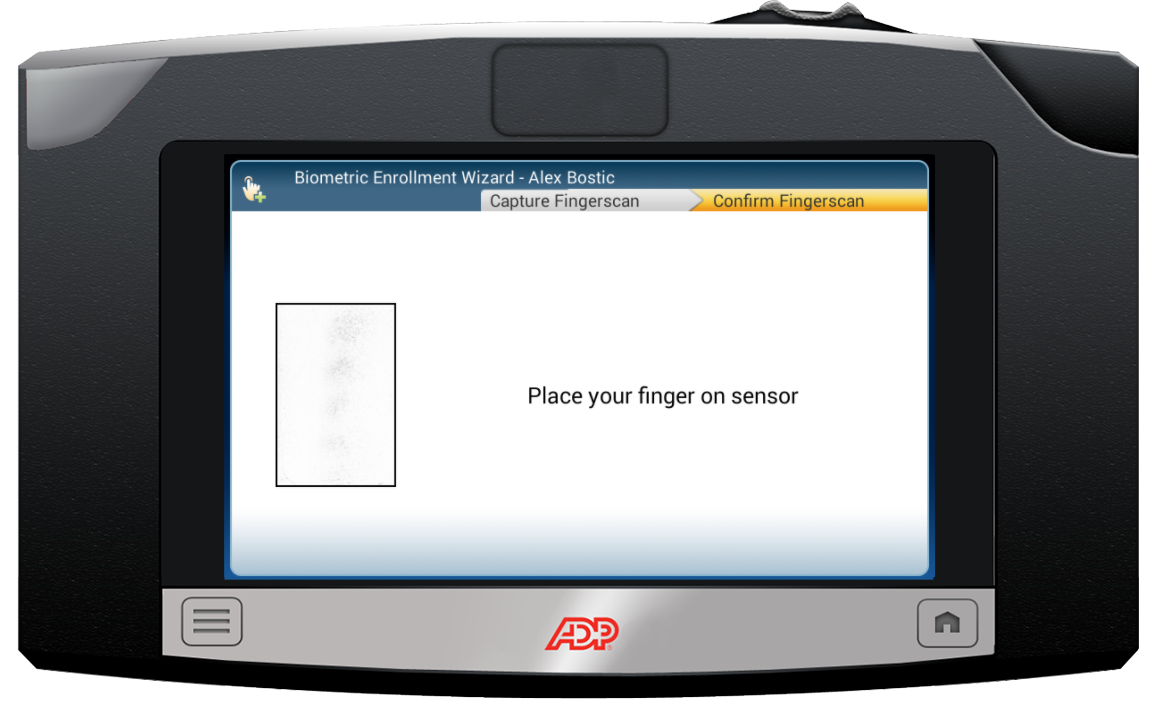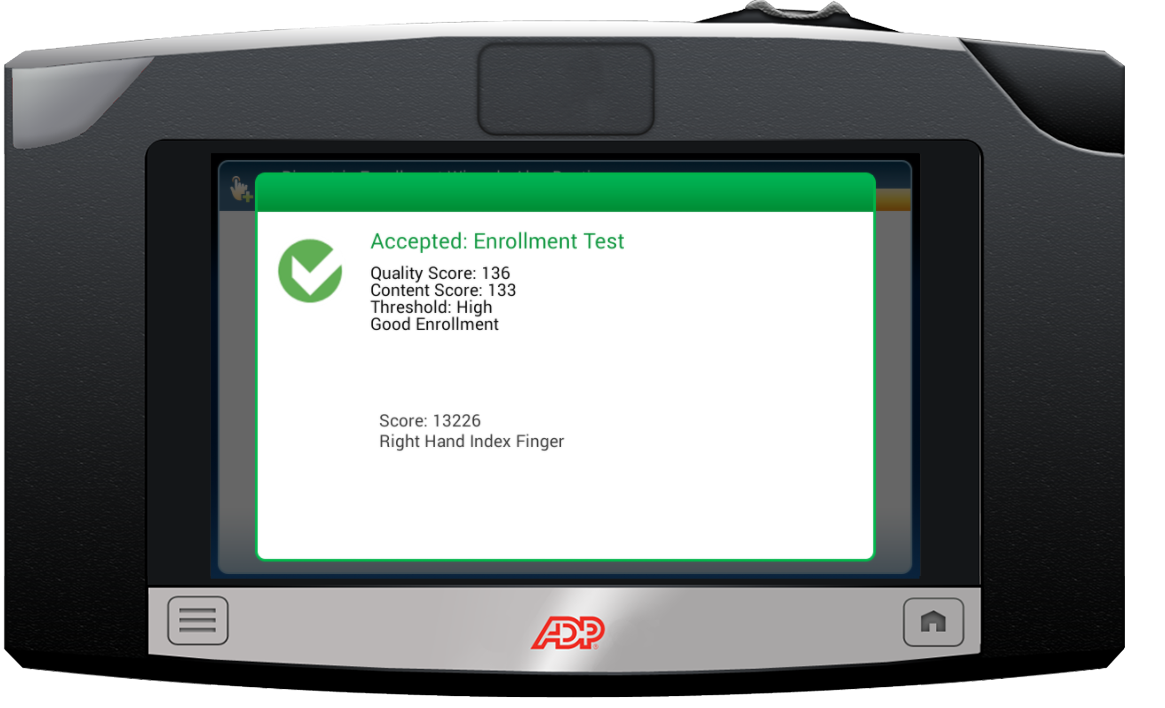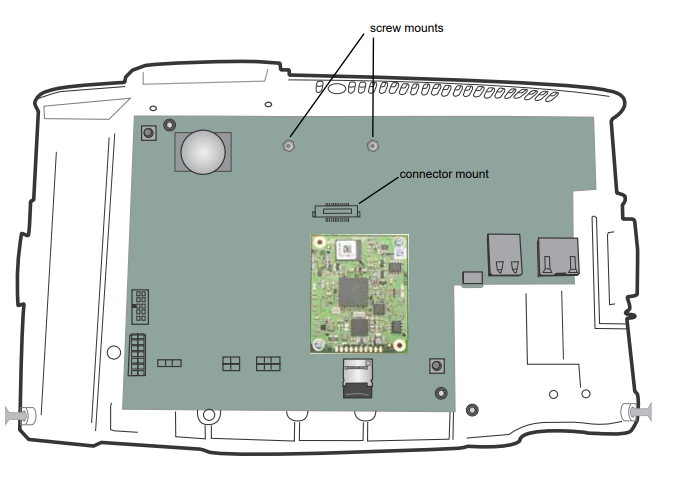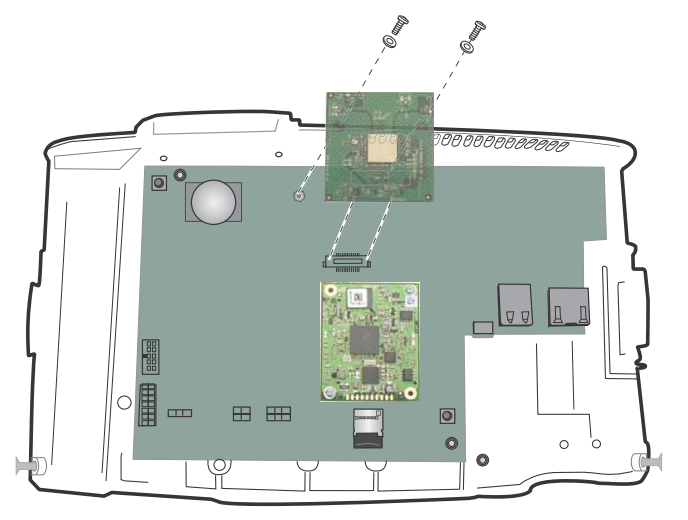ADP InTouch is the clock that does it all. Integrated with ADP Time & Attendance with a multitude of features including badge and finger print punching, reviewing timecards and punches, meal breaks, schedules and so much more - the InTouch clock gives you the reliability you're looking for in your employees day to day activities.