In ADP TotalSource or Resource, click on the Payroll tab and then the Access Time and Attendance Quick Link.
Welcome to ADP® ezLaborManager®
What to expect in the next few weeks
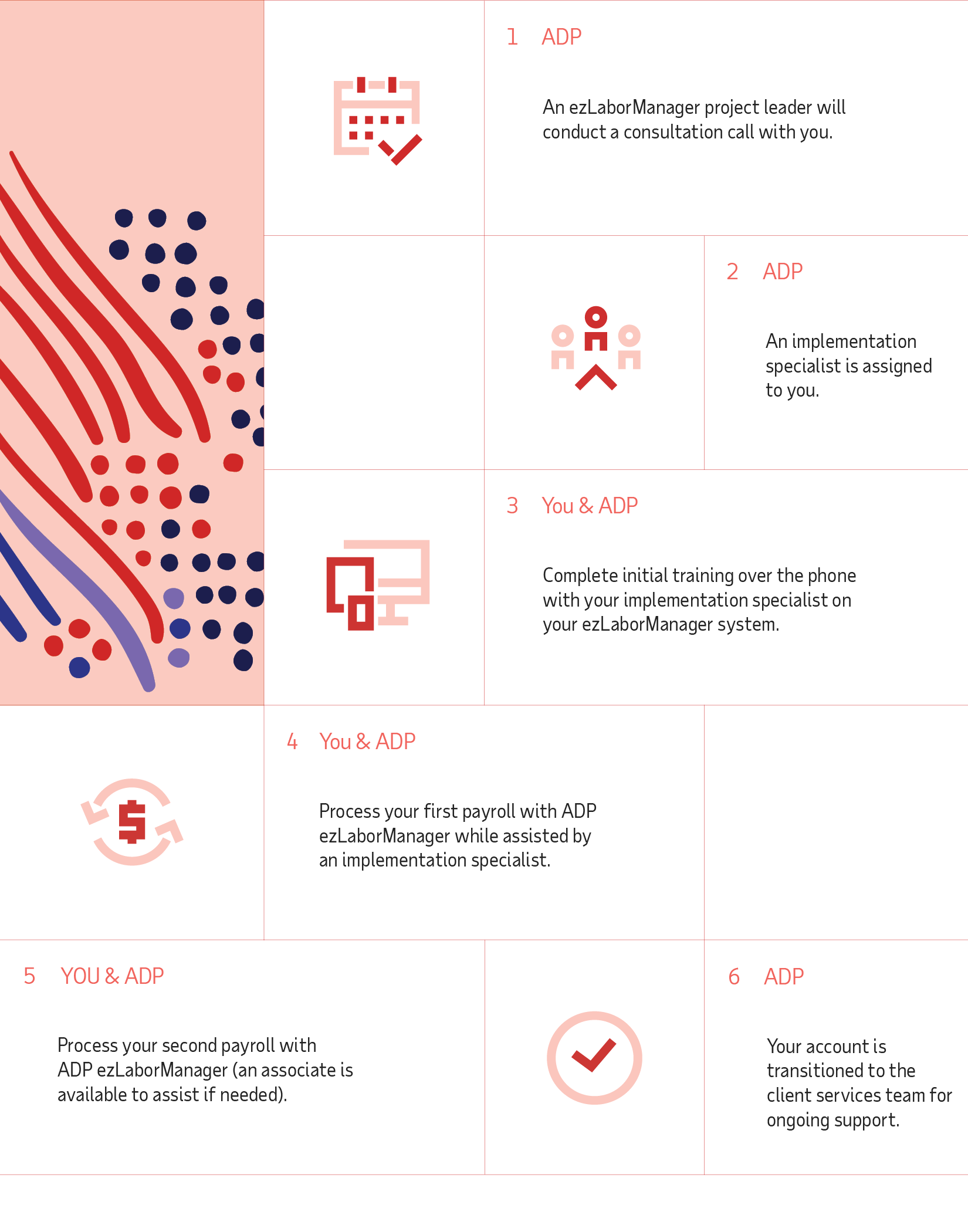
Frequently Asked Questions
Instruct your employees to login to ADP TotalSource or Resource and then click on the Update My Timecard link under the I Want To section.
Make sure that they have been provided the correct Registration Passcode. This can be found by any payroll administrator by clicking on the Global Setup tab and then by clicking on Company Access. For further assistance, contact your payroll administrator.
Make sure the Allow Access to Employee Access box is checked and that the email address is valid. Also, the employee's name, date of birth and social security number must be correct before they can register.
Ask your ezLaborManager Implementation Specialist to enable Mobile for your employees. The employee can download the ADP Mobile Solutions App from the App Store on their Apple device or from the Play Store on their Android device.
Yes, access can be restricted to groups of employees or by specific geographic locations. If you wish to set restrictions or enable mobile for employees who clock in and out, please contact your ezLaborManager Implementation Specialist.
Operating Systems & Software
- Windows Vista, Windows 7*, Windows 8, Windows 10, Windows Server 2008 R2, Windows Server 2012
- .NET Framework 3.5**
PC & Network Requirements
- 1GHz CPU
- 1GB available Disk Space
- 1GB RAM
- An existing high-speed internet connection
- Ports 80/443 open for outbound communication to ADP Time & Attendance
- Port 2500 open for local network communication between Timeclock and PC
* Windows 7 Starter Edition is not supported.
** .Net Framework will be automatically installed with the ADP Time Collection Manager software if not currently installed on PC.
Resources
- Employee Guide: Accessing ezLaborManager
TotalSource | Resource - Guide: Employee Management
TotalSource | Resource - Video: Payroll Processing
TotalSource | Resource